Dear Colleagues and Friends :
In 2 decades of our biosorption
research we accumulated more than 2,000 literature
references – most relevant ones because we actually used most of them in
our publications and theses.
We have had numerous requests for this wealth of
background literature. It has all been
organized in a commercially available and widely used database program
specifically designed to handle literature citations in publications and to
download references from literature databases worldwide - in an organized and
easy-to-use manner. We have been using
it and adding new references to it for 2 decades.
Actually, I claim that right after the wordprocessing programs, this program has been most helpful
to us in preparing our papers for publishing.
I cannot imagine publishing and keeping up-to-date on the literature
without it. Organizing and handling
references has traditionally been an extremely time-consuming and tedious
job. Not any more since we started using
EndNote
about a decade ago. There is nothing
easier now than including 250 or more references in a review paper or putting
hundreds of literature citations in the current book on “Sorption
& Biosorption”.
B.V.
The database file ( a “library”
for the EndNote program) containing all our
references is now available and you can order it (US $39.00). We shall e-mail it to you.
Imagine, more than 2,000 references on sorption and biosorption at your fingertips !
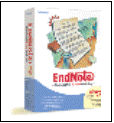 Note
that one can even download a free trial
version of EndNote.
And here below is how the vendors of the EndNote software
describe their product on their web-site:
Note
that one can even download a free trial
version of EndNote.
And here below is how the vendors of the EndNote software
describe their product on their web-site:
|
Organize references in a database:
|
- Create an unlimited number
of databases: In
EndNote, bibliographic data is entered into a
record by filling out a simple template that has the proper fields
displayed for a given type of reference. There are 28 customizable
reference types with up to 40 fields for entering reference and image
data. Store up to 32,000 records per database.
- Organize images, too: Organize images including
charts, figures and equations with a caption and your own keywords.
- Customize the references
database display: Click-sort column heading, adjust column widths, choose fields
to display.
- Preview formatted
references:
Using the Preview pane in the database window, you can preview selected
references in over 1000 bibliographic styles.
- Includes hundreds of import
filters:
There are many sources of bibliographic data that can be used to help
you build your EndNote database of references.
EndNote includes hundreds of customizable
import filters for a variety of online and CD-ROM database providers
(e.g. Ovid, SilverPlatter). You can create
your own import filters as well. Once you've downloaded the references
in a tagged format, choose the appropriate import filter to import the
data into your EndNote database.
- Link your EndNote records to PDF files on the Web or on your
hard drive:
Link your references to full-text articles or other material on the Web,
or PDF files on your hard drive using EndNote's
"Link To"
command. By selecting the Open Link... command, EndNote automatically starts your Web browser or
application (i.e., Acrobat Reader) and presents the linked file for
viewing.
- Use Term Lists for
consistent data entry: Term Lists store glossaries of keywords, author
names, or any other terms that are important to managing your
references. As you enter new terms, EndNote
suggests terms from these lists to facilitate data entry and to ensure
terms are entered consistently. Pre-defined Journal Term Lists are
provided for biomedicine, chemistry, and the humanities—complete with
common abbreviations of journal names used in bibliographies.
- Searching: The Search...
command in EndNote offers a high degree of
flexibility and control in designing searches. You can limit your
searches to specific fields such as Author name, Year, or Keywords. You
can also choose a general search, one that searches on all fields in a
database.
- Global Editing: Use the Change Text,
Change Field, and Move Field commands to modify existing
references. These commands can automatically add a term to all or some
of your references. These are useful tools for labeling groups of
references as well as for fixing common typos or spelling mistakes.
- Sorting: In EndNote,
you can sort references on any fields you choose such as Year, Journal,
Title, or Label. You can sort on up to five fields in either ascending
or descending order. You can do an instant sort by clicking on the
column headings in the reference database window.
- Customize Settings: The settings for
customizing your EndNote database display,
bibliographic preferences, and other options are organized in one
easy-to-access Preferences panel.
- Running EndNote on a Network: Use EndNote on a network and share databases across
mixed platforms.
|
|
Use Microsoft Word templates to create your manuscript:
|
|
EndNote 7 introduces built-in Word templates to guide you
through the exacting manuscript requirements of publishers. You can select a
predefined template from the Word > File > New dialog or from the EndNote > Tools menu to begin your publishing process.
A Wizard is ready to assist you with the creation of a new manuscript.
Completed manuscripts are now submission-ready with all the key elements in
addition to EndNote’s instantly formatted in-text
citations, bibliography and figure list.
|
|
Watch bibliographies appear as you write!
|
- Create instant
bibliographies in Microsoft Word: Locate citations in Microsoft Word with Cite While
You Write technology. Watch the bibliography appear as you insert
citations in your manuscript.
- Collaborate with colleagues
easily: Collaborate
easily with others as your traveling library of cited references follows
the Microsoft Word document. When you're ready to send your paper to colleagues,
the references travel with it. Now you can capture references directly
from colleagues’ papers to use in your EndNote
library with the new export traveling library feature.
- EndNote handles even the trickiest
bibliographic details: EndNote includes
bibliographic features that address a wide range of formatting issues in
the humanities, biomedicine, physical, life, and social sciences. Here
are some of the advanced formatting features EndNote
handles with ease: * Shortened forms of references in footnotes,
including "Ibid."
* Group multiple references under one bibliography number
* Numbered text notes within a bibliography
* Options for anonymous works
* Hanging indent option
* Capitalization options for author names or title
- Includes more than 1000
bibliographic styles: EndNote comes with more
than 1000 predefined bibliographic
styles for the leading journals. Each style can be modified, or you
can create new styles.
Word processor compatibility for
Windows
Word processor compatibility for
Macintosh
|
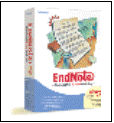 Note
that one can even download a free trial
version of EndNote.
And here below is how the vendors of the EndNote software
describe their product on their web-site:
Note
that one can even download a free trial
version of EndNote.
And here below is how the vendors of the EndNote software
describe their product on their web-site: